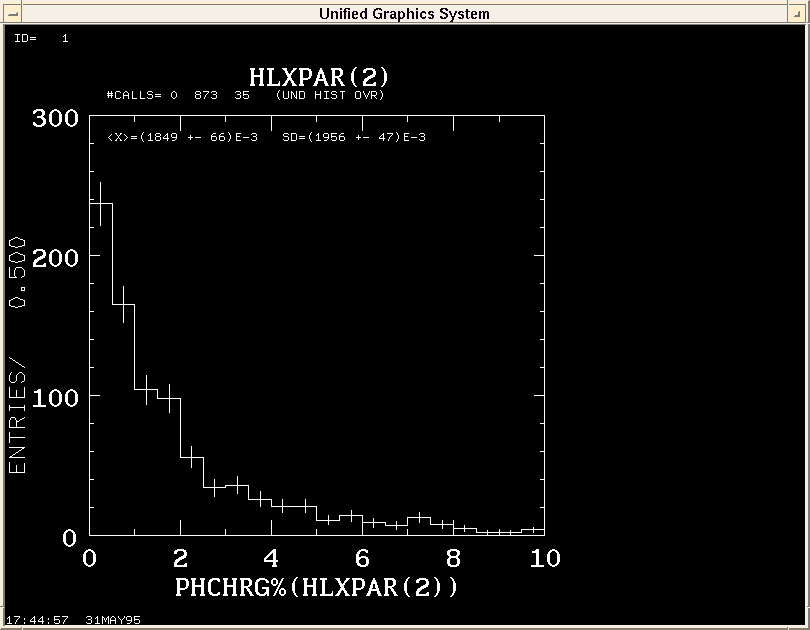
This section is somewhat different from the other sections of the workbook in
that it asks you to type some commands without explaining exactly what they do.
All later sections of the workbook will introduce concepts in a more
detailed way.
We hurry you through some explanations in this first day because we want
you to get your hands on actual SLD data right away, and we want you
to get a general sense of how few commands it takes to work in SLD.
X and Web: What You Need to Use This Workbook
To get started with the SLD Offline Users Workbook,
you need an X terminal capable of running World Wide Web.
Detailed instructions are provided in the document
First Day: X and Web
for those who are not yet familiar with X Windows or World Wide Web.
VMS: The Operating System
SLD software runs on the DEC VMS and IBM VM operating systems.
IBM VM is being phased out and should be avoided (why fill your mind with
information that will soon be obsolete?).
Some amounts of SLD analysis work can also be performed on Unix systems,
however the full set of SLD software will not be available on Unix for a
long time, if ever.
As a new user, you should start learning SLD software on VMS.
Detailed instructions on how to obtain and configure a VMS account
are provided in the detailed document
First Day: Getting an Account.
IDA: The Interactive Data Analysis Shell
Go to your newly created [.FIRST] directory by typing SET DEFAULT
[.FIRST]
SLD Offline Software runs in a shell called IDA (Interactive Data Analysis).
Start the system by typing IDA
VMS should respond with some initialization statements ending with the IDA prompt.
**************************
** SLD IDA version 1.40 **
**************************
**************************
** JAZELLE version 3.50 **
**************************
HANDYPAK -- RELEASE 6.58 -- HCOM SIZE = 200000
%UPROC-I-INIT Processor support package (UPROC version 1.20) initialized
Ida>
Type OPENTAPE READ REC94_MDST STAGE WAIT
IDA should respond with a statement telling you that it has found the requested data.
READCAT: Catalog entry found for the requested data
Catalog Name: DUCSROOT:[SLD.DATACAT]NEWUSERS.DATACAT;1 Dataset Name: REC94_MDST
Medium : DISK
Disk name : DISK$SLD_FAC0:[SLDWWW.WORKBOOK]
Disk Address:
File name : REC94V11_MDST
File type :
Status : OK
Entry Date :
Comments :
The particular data set we have opened contains a collection of events from the 1994 run which passed a very loose Z filter.
Now tell IDA to read in the first event from the data set.
Type GO 1
IDA should respond with a statement that an event has been read.
%IDA-I-GOSTART Start GO for 1 records
%IDA-I-STOPEDAT Event loop terminated after run 27840 event 59
%IDA-I-GOEND End GO after 6.9399 seconds and 1 records (6.9399 seconds/record)
Summary of GO
Type Count Procedure
INPUT 1 IJREAD
EVENT 1 EVANAL
To see what banks are contained in the current event, type INDEX
IDA should respond with a long list of text that begins
Family Number Context Title PHPSUM 28 DST Particle parameters MCPQRK 0 MCEVENT MC primary quark PHWIC 0 DST WIC Muon id information for PHTRK PHPOINT 28 DST Pointers to Particle Information IEVENTH 1 IDA SLD event header
The first line tells us that there are 28 banks of a kind called PHPSUM banks.
The fifth line tells us that there is one bank of a kind called IEVENTH.
Type PEEK IEVENTH
IDA responds by dumping the contents of the IEVENTH bank in a convenient readable format.
Family: IEVENTH ID: 1 Template Version: 0.00 Title: SLD event header Name Value Name Value Name Value Name Value ---- ----- ---- ----- ---- ----- ---- ----- RUN 27840 EVENT 59 TIME Below WEIGHT 1.0000 TYPE Below TRIGGER 6A MCEVENT 0 RAWDATA 0 RECON 0 DST 0 USER 0 NFLAG 0 TIME :19-AUG-1994 00:42:37.01 TYPE :0(PHYSICS)
The data is actually stored as a tightly packed integer array. The Jazelle data management system converts this information to a readable format on the fly when you type the PEEK command. More on this later.
This particular bank, as we see from the Title line, is the Event Header bank. There is one and only one such bank for each event. It tells us the run number, the event number, the time and date of the event, and other information such as the type of trigger that caused this event to be written out by the SLD data acquisition system.
Notice in the results of the INDEX command that IDA reported having 15 PHCHRG banks. Type PEEK PHCHRG(1)
IDA responds by dumping the contents of the first PHCHRG bank. This bank contains detailed information for the first of 15 charged tracks found in this event. You will later learn how to find out the meaning of the more obscure parts of this output. For now, just take it on faith that the six HLXPAR quantities shown in the PEEK are the fit parameters that result from reconstruction of Drift Chamber and Vertex Detector data.
You can use the PEEK command to look at a single element within a bank rather than the entire bank.
Type PEEK PHCHRG(5).HLXPAR(2)
IDA responds with the value of the second element of the HLXPAR array for the charged track number five. This value is equal to one over the transverse momentum of the particle.
PHCHRG(5).HLXPAR(2) (R*4) .52824 "* track parameters and error matrix *"
The INDEX command reported that there were 21 banks of a type called PHKLUS.
These banks contain the findings of the Calorimeter.
Again, PEEK shows you the details.
EVANAL: The Event Loop
You can define a procedure for IDA to execute once for each event.
You define such a procedure using the DEF EVENAL and
ENDDEF commands. Any code you specify between these two commands
will be executed once per event the next time you type a GO command.
For example, type
DEF EVANAL
PEEK PHCHRG(1).HLXPAR(2)
ENDDEF
And then type GO 4
IDA will read in the next four events, and for each event it will execute your PEEK command.
You can replace your event loop with a new event loop any time by just typing
a new DEF EVANAL. To remove the event loop entirely, just define
an EVANAL procedure with no commands inside it.
Handypak: The Histogramming Package
SLD currently uses a histogramming package that was written at SLAC called
Handypak.
SLD has plans to eventually switch over to using the CERN package, HBOOK,
but the IDA command interface will remain roughly the same.
You use a single command in IDA to both book a histogram (that is, to define it), and to fill that histogram. IDA gets these two functions out of a single command because it treats the command differently the first time it sees it.
Type the following to create an event loop that creates and fills a histogram. We've added a PEEK in just so you can see the loop run. We've added another new construction here, the BANKLOOP. This construction causes a loop over all the banks of the specified kind. Thus the BANKLOOP here causes a loop over all of the PHCHRG banks in the event.
Don't worry about the meaning of the detailed syntax. We'll discuss all that later. The point for now is just to give you an idea of how much can be done with how few commands.
DEF EVANAL
PEEK IEVENTH.EVENT
BANKLOOP PHCHRG
HIST PHCHRG%(HLXPAR(2)) FROM 0 TO 10 ID 1 TITLE "HLXPAR(2)"
ENDLOOP
ENDDEF
The histogram defined here will show the inverse of the transverse momentum for all charged tracks. To create this histogram using the next fifty events, type
GO 50
You get a PEEK of the first charged track found in each event.
To output the histogram to a graphics window, type
HOUT 1 SDDXWDO
Your results should be as follows
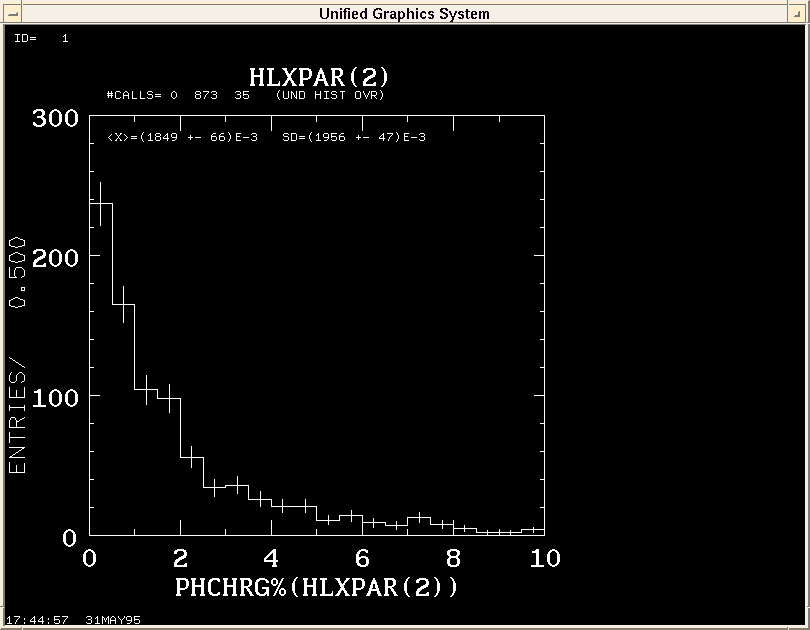
HOUT has many options that will be discussed later. For now, type HOUT 1 POSTSCR to leave a PostScript copy on your disk. You will use this later when you learn details about VMS file handling.
Before you go on. use the following command to again set IDA to read events from the beginning of the data set.
Type REWIND
If you now type GO 1 and the PEEK IEVENTH you will
see that you have again read the first event from this data set.
DSP: The Event Display Package
SLD uses an event display package written at SLAC called DSP.
The package can display data seen in any part of the detector and can also
draw the geometry of any detector element to any level of detail.
DSP can draw to a wide variety of display devices including X terminals,
other 2D display devices, some 3D display devices and many hard copy devices.
To load the one event display package,
type CMDPROC DSPCMD
The CMDPROC command will be discussed later in detail. Basically it is used to load a new package of commands into IDA. Once you have issued this command, IDA will recognize a wide variety of event display commands. All of these commands begin with DSP.
Tell the event display that you want your output on an X terminal.
Type DSP SELECT SDDXWDO
Now that you have selected an output device, to see a display
Type DSP DRAW
The display that is drawn will so far be empty except for some event information in the upper left corner and an SLD logo in the lower right.
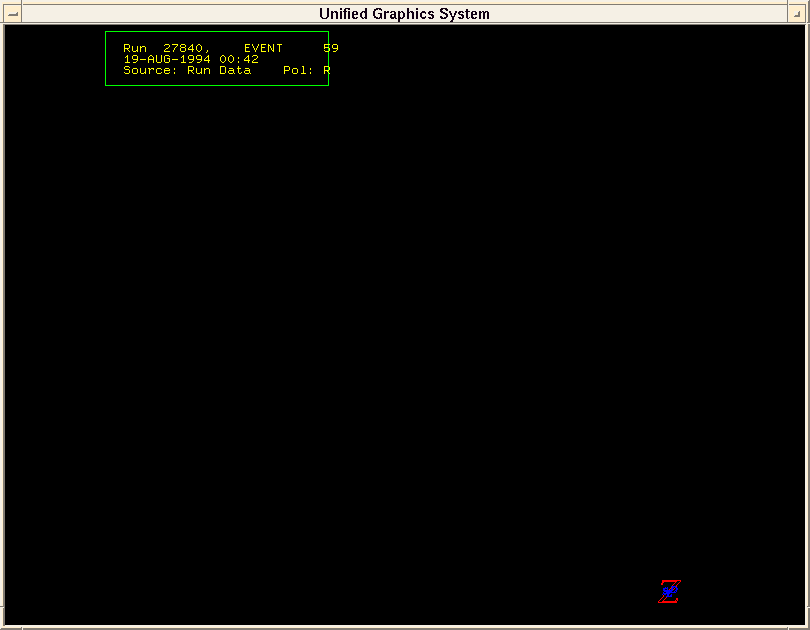
Add the outlines of the Warm Iron Calorimeter to the drawing.
DSP ADD DETWIC DSP DRAW
You should now see the outline of the detector.
Add the outline of the Liquid Argon Calorimeter.
DSP ADD DETLAC DSP DRAW
More outlines are now visible.
Now overlay the found charged tracks on the display.
DSP USERDATA DSTUDSP DSP ADD PHCHRG DSP DRAW

The DSP USERDATA command above will be discussed in detail later. But basically it was required, one time only, to tell the event display package to make a certain package of DSP ADD objects available.
The first time you draw a particular type of object, the draw may take some time. This is because a variety of constants need to be loaded before the object can be drawn. The next time you draw, these constants are already available so the code can run faster. This feature is true of many parts of the SLD offline software universe. The first time you take a particular action, initialization work is done that does not need to be done again later.
You can put the DSP DRAW command inside of an EVANAL procedure to make IDA draw each event in turn. Try typing the following:
DEF EVANAL
DSP DRAW
ENDDEF
And run it for five events.
GO 5.
You will learn more about the event display package later. For now, you might try adding some other things to the display. For a list of the types of things that you can add right now,
type DSP SHOW TYPES
Pick an "Ident" from the left hand column, and use it in a DSP ADD command.
For example, DSP ADD PHKLUS
You can add as many items as you like before a DSP DRAW.
The opposite of DSP ADD is DSP DELETE.
To see what you have currently added, type DSP SHOW ADDED
As your last task for this section of the workbook, make a hard copy of an event display. Use the DSP SELECT command to select color PostScript output:
DSP SELECT COLPOST
Each DSP DRAW will now draw to a file of PostScript images on your disk.
To close the PostScript file and return to X terminal output:
DSP CLOSE COLPOST
When you get to the workbook section about VMS file handling, you will learn
how to print your PostScript event display file.
Recap of the First Day
You have reached the end of the "First Day" section of the SLD Offline Users
Workbook. You have started up the IDA data analysis shell,
you have opened some SLD data and you have examined, histogrammed and
made event displays from this data.
Most of the commands that you have used have many more options than you have been shown. The event display manual alone is more than a hundred pages. The next sections of this workbook will give you more detail on the commands that you have used and will introduce many more SLD offline analysis tools. You will come out having used most of the more important tools and you will be given pointers to the detailed manuals available for these tools.